Getting the Right Time
Learning the Correct Time
Mac® Time Sync
The Mac® sitting on your desk is probably always properly syncd. In my testing the difference between what the Mac® reports and and the GPS are typically in the 0.05 sec range. Put your laptop on a plane to a different part of the world and keep it disconnected for a week or so and the time may not be as good. But, if the internet is available to you ( remember Oct 23 and Apr 24 are in the US not Zambia) then that provides a path that does not require yet another piece of equipment (although it involves a little system magic)Password: {Admin Password}
The default interactive shell is now zsh.
To update your account to use zsh, please run `chsh -s /bin/zsh`.
For more details, please visit https://support.apple.com/kb/HT208050.
bash-3.2$ sudo sntp -sS time.apple.com
sntp 4.2.8p10@1.3728-o Tue Mar 21 14:36:42 UTC 2017 (139~6597)
kod_init_kod_db(): Cannot open KoD db file /var/db/ntp-kod: No such file or directory
2021-03-23 16:46:37.660098 (+0700) +0.00071 +/- 0.000628 time.apple.com 17.253.4.253 s1 no-leap
Ignore the error. That is for a log that is not required. The big news is that you are now sync'd to within 0.000628 seconds of the time reference. You don't have to use time.apple.com. Any of the published time sources will work just fine. Do notice the error number since if it is too large then the time update may not be that good. I would be particularly concerned if you are using a VPN or a ships' internet. If you are using a VPN keep in mind you want a time source close to the VPN outlet (e.g. if you are using a VPN in that connects to the internet in Australia then pick ntp1.anu.edu.au or au.pool.ntp.org which are not on the previous list).
Remember that if you have an iPhone and have cell coverage you can tell your Mac to use your iPhone as its wifi source. Thus you can do a final check and/or time sync while you are set up at the site.
GPS
What if you cannot get internet access (or are on a moving ship)? You may be able to sync using the famously slow ship satellite internet. But maybe you can't. Plan B is to bring a GPS with you. A compact GPS dongle is IMHO the best way to make up for the lack of true location knowledge in a Mac®. It will be my own Plan A when I am on a ship.Time Offset
The last alternative (and it really is a do this only as a last resort) is to use a smart phone connected to Cell Service as a time source. Cell Services publish a time to the connected phones. How accurate is it the 3rd world?!? Well in Chile it was pretty good and it will be pretty good in the US. But the last caveat is this requires manually transferring the time from your phone to the program. Fortunately the program includes a tool that will do this to the accuracy of your reaction time. See Offset Time below.Verifying your Clock
Let's say you have done one of the actions above to set your computer's time. How do you know it is correct?. For that you can use time.gov. If you look at the circled black panel to the right of the page you will see your clock error displayed. If you do not have reliable internet service then you will have to fall back on using GPS as described below.
Real Time Modes
System Time
If you were able to sync your Mac® with a time source as above (and you are not practicing a future eclipse) then this is what you will run the camera with. Nothing magic here Run Time is equal to System Time.
Offset
When you select the Time->Offset menu item you will see the dialog on the right (below). Think of a WW II movie where the commander says "Synchronize your watches". This is the same. Edit (if necessary) the displayed time to be a convenient time in the future for your time source. Watch your clock. At the exact moment the correct time is displayed there press Now!.
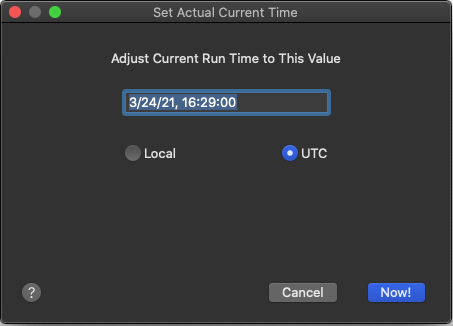
And yes, if you set the time offset properly you replicate what is going on in the Practice Menus.
Use GPS Time
Remember that the GPS can only be activated from Site->New so if you plug it in after your initial configuration or in response to Open you will have to backtrack.
Using the GPS for Time
Camera Time
Once again this seemed so simple...
One of my frustrations has always been that the time in the camera is never synced to the correct time nor has (reliably) the resolution to be useful. I found this again as I tackled this problem. Despite the camera claiming to have millisecond resolution, time stamps are only one second. And only a handful of cameras allow the program to set the time (although Canon written utilities can set it in a broader range of cameras.)
I provided a tool that allows you to set the time in those cameras that allow it and at least display the time in those that don't. The program will optionally try to set the camera time via a Camera Preference in those cameras that allow it.
However I do not have confidence that setting the time resets the entire counter.
Thus if you want to know when your picture was taken I suggest you use the log file. That records a time stamp immediately before the command to press the shutter. It has an accuracy of 0.1 sec and is as accurate as your setting of the run time.